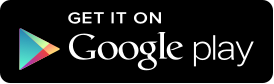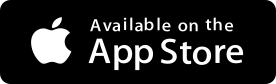- Save
- Invest
- Borrow
- Pay
- More
- NRI Banking
You are in Personal Banking
Frequently Asked Questions
What is Samsung Pay?
- Samsung Pay is a secure and easy-to-use mobile payment service which can be used to make purchases nearly everywhere. Samsung Pay allows you to pay with your digibank debit card using your Samsung phone, by leveraging new technologies called Magnetic Secure Transmission (MST) and Near Field Communication (NFC).
- Samsung Pay currently supports in-store payments only and cannot be used to make online or in-app payments.
Which digibank cards are eligible for Samsung Pay?
digibank VISA Paywave debit card.
What are the devices compatible with Samsung Pay?
Samsung Pay supports Galaxy Note 10, Galaxy Note 10+, Galaxy A70, Galaxy A80, Galaxy A30s (NFC*), Galaxy A50s (NFC*), Galaxy S10+, Galaxy S10, Galaxy S10E , Galaxy A70 Galaxy Note9, Galaxy S9+, Galaxy S9, Galaxy Note8, Galaxy S8+, Galaxy S8, Galaxy S7 edge, Galaxy S7, Galaxy S6 edge+, Note 5, Galaxy A8+, Galaxy A7 (2017), Galaxy A5 (2017), A5 (2016), A7 (2016), Galaxy A9 Pro and Galaxy J7 Pro.
How do I start using Samsung Pay?
- Sign in to Samsung Pay with your Samsung Pay account. Samsung Pay is available on eligible devices, pre-installed or as an update.
- Setup your Samsung Pay app security through PIN or fingerprint or IRIS– your selection will be used for validating all transactions carried out using Samsung Pay.
- If you choose to use your fingerprint/IRIS and have not already registered a fingerprint/IRIS on your device, you will be asked to register the same
- Your Samsung Pay is now set up and you can add your digibank debit card.
How do I add my digibank debit card on Samsung Pay?
- Select “Add Card” in your Samsung Pay app.
- Put your card on a flat surface. Scan your digibank debit card using Samsung Pay by placing the card in the frame on screen to read the card number. Alternatively, you can enter your card details manually.
- Read, understand and accept the Terms and Conditions.
- To ensure safety for your account, digibank by DBS will review the request to add your digibank debit card to Samsung Pay.
- To complete registration, you will have to verify your identity. select SMS option for this verification. You will receive a Onetime password (OTP) via SMS on your registered mobile number, which you will need to enter to continue and validate your card. Your card is now added on the app and available for transacting
I have an issue adding my digibank debit card to Samsung Pay?
Samsung Pay requires an active internet connection when adding a payment card. Please do verify that you are connected to the internet via a Wi-Fi network or your mobile data connection. For the best experience, the device should have a SIM card installed.
How do I make in-store purchases with Samsung Pay?
- Initiate Samsung Pay by either swiping-up from the home button or opening the Samsung Pay app from the home screen.
- Select the digibank debit card you want to pay with by swiping left or right.
- Verify your fingerprint/IRIS to authorize the transaction. Alternatively, you can enter your 4-digit Samsung Pay PIN if you have chosen not to use the fingerprint feature.
- Terminal options:
- If the merchant has a NFC terminal, simply tap your phone on the NFC reader to complete the transaction
- If the merchant uses a non NFC terminal, then place the device next to magstripe swipe slot and authenticate via your digibank debit card PIN for domestic purchases
- Do note that for non-NFC terminals, the device must be placed within 5cm of the card reader in order for MST payment to work.
Where can I use Samsung Pay?
- You can use Samsung Pay almost anywhere that you can currently swipe or tap your Card to pay. However, Samsung Pay will not work with card readers where it is necessary to insert your card into the reader. Nearly all merchants can accept Samsung Pay through NFC or MST terminals, which makes Samsung Pay a widely accepted mobile payment service in the market. This includes local and overseas merchants.
- Samsung Pay currently supports in-store payments only and cannot be used to make online or in-app payments.
How do I authenticate the transaction if fingerprint/IRIS is not recognized?
You can enter the Samsung Pay PIN that you have created as a backup option. Please reach out to Samsung team if unable to do so again.
Is Samsung Pay secure?
Samsung Pay comes with technology which places security of your transactions paramount. The following features ensure that your card details are protected at all times.
- Tokenization technology ensures your physical card details are not stored on your phone or given to merchants. Your physical card number is replaced by a Device Card Number (displayed on your phone)
- In addition you will create a unique PIN or register your fingerprint /IRIS to your device, and it will be needed each time you make a payment with the app.
- All transactions need to be authorized by you (via fingerprint/PIN/IRIS). If your phone is lost/stolen, it cannot be used without your unique verification
- In case of a lost or stolen phone, you can call digibank Customer Care and delete all cards from the phone. Your physical card can still be used.
What is a Device Card Number?
For enhanced security, your actual debit card number will never be stored on the phone or exposed to the merchant. Your debit card number will instead be replaced by a unique digital number (i.e. Device Card Number, visible on the left side of the card in the Samsung Pay screen, and in the main app when viewing your registered digibank card) each time you add a new card to your device. This Device Card Number will then be transmitted to merchants in place of your actual card number for purchases.
What if my device is stolen or lost?Are my cards detail safe then?
If your device is lost or stolen, your payment information will not be accessible without your fingerprint or Samsung Pay PIN. For added security, the Samsung Find My Mobile service can remotely lock or erase your payment cards in Samsung Pay.
Please visit https://findmymobile.samsung.com for further information.
Please visit https://findmymobile.samsung.com for further information.
What happens if I get a new Samsung device?
You have to install the Samsung Pay App and register your cards again, make sure you delete the cards from your old device.
What are MST and NFC?
- Magnetic Secure TransmissionTM or MST is a method of sending data using magnetic waves. MST replicates a card swipe by wirelessly transmitting magnetic waves from the supported Samsung device to a standard card reader. MST turns every card reader into a contactless payment receiver.
- Near Field Communication or NFC is a method of wirelessly transmitting data using radio waves. Samsung Pay uses NFC to wirelessly transmit payment data to payment terminals with NFC readers that have been activated for use.
Can I see the Samsung Pay purchases made with my phone?
You can view the last 10 transactions made with Samsung Pay on your digibank debit card, for one month from time of purchase. Simply tap on a digibank debit card in the app to see all the Samsung Pay transactions made with that card. Additionally, a real-time push notification with transaction details will be sent after each Samsung Pay purchase (this requires an active internet connection).
How can I identify Samsung Pay transactions on my account?
Your transaction history on your monthly statement or digibank account will display the last 4-digits of the relevant Device Card Number (instead of your physical card number), if the transaction has been made using Samsung Pay.
Can I add my cards on Samsung Pay Mini?
Samsung Pay mini offers you the ability to make payments to merchants or transfer money to your friends using wallets and bank accounts (UPI) using your device. currently it does not support your debit cards.
Our Products
- Savings Account
- Personal Loan
- Fixed Deposit
- Recurring Deposit
- Remittance
- Mutual Fund
- SIP
- Debit Card
- Bill Payment
- Internet Banking
- Travel Now
- PRIME Savings Account
- Safe Deposit Locker
Need Help?
- Calling from India:
1860 210 3456 / 1860 267 4567 - Calling from Overseas:
+91 44 6685 4555 - Help & Support
- Grievance Redressal
- Get in Touch with Us
Interest Rates & Calculators
- FD Interest Rates
- RD Interest Rates
- Personal Loan Interest Rates
- Savings Account Interest Rates
- Savings Account Interest Calculator
- FD Calculator
- RD Calculator
- Mutual Fund Calculator
- EMI Calculator
- SIP Calculator
- Lumpsum Calculator
- Financial Goal Calculator
- Monthly Investment Calculator
- ELSS Calculator
- Personal Loan EMI Calculator
Open Instant DBS Bank Savings Account
Useful Links
Terms & ConditionsPrivacy PolicyFair Dealing CommitmentCompliance with Tax RequirementsVulnerability Disclosure Policy
©2024 DBS Bank India LimitedCo. Reg. No. 196800306E