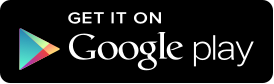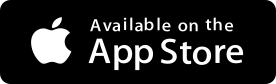- Save
- Invest
- Borrow
- Pay
- More
- NRI Banking
Frequently Asked Questions

Point 1: Enter UPI PIN ONLY to deduct money from your account. UPI PIN is NOT required for receiving money.
Point 2: Check the receiver's name on verifying the UPI ID. Do NOT pay without verification.
Point 3: Enter UPI PIN ONLY on the app’s UPI PIN page. Do NOT share UPI PIN with anyone.
Point 4: Scan QR ONLY for making payment and NOT for receiving money.
Point 5: Do not download any screen sharing or SMS forwarding apps when asked upon by any unknown person and without understanding its utility.
- Click on the ‘Register for UPI’ button
- Select the identifier you want e.g. your name (we’ll even make a few suggestions)
- Simply click on ‘Go’ and voila, you’re done!
Note: For the successful creation of VPA for your digibank account, please ensure that you use mobile data instead of Wi-Fi, of the registered mobile number used at the time of onboarding.
- Click on ‘Manage Accounts’ on the dashboard
- Select ‘Link New A/c’
- Select your bank where your account is held from the list of banks
- All accounts linked to your mobile number will be displayed (with only the last 4 digits showing)
- Select the account you wish to add
- Set your VPA & confirm
- Click on ‘UPI Linked accounts’ on the dashboard
- Click on the account for which you wish to set the UPI PIN
- If this is the first time, you will see ‘Set UPI PIN’ on the screen. If you have set the UPI PIN earlier, click on Manage and then Reset UPI PIN
- You will be asked to enter the last 6 digits of your debit card and the expiry date
- On clicking Receive OTP, you will receive an OTP from the bank where your account is held
- Enter the OTP and select your UPI PIN and you’re done!
- Click on ‘Transfer’ on the home screen
- Enter the VPA to which you wish to transfer funds
- Select the debit account
- Enter the amount & confirm the transaction
- Once you confirm, you will be asked to enter the UPI PIN for the bank account you wish to use
- You will see the transaction success notification on the app screen
- Log in to digibank
- Click on 'UPI Linked accounts' on the dashboard
- Click on 'Check Balance' under the acount for which you want to check the balane and then key in your UPI PIN
- You will be able to see the balance in your account on the screen
- Click on ‘Add Money’ on the home screen
- Click on 'Pull Money' from your other Bank accounts (Via UPI)
- Select the VPA using which you wish to fund the account (You may need to add a new VPA for this)
- Enter the amount you wish to fund
- Enter the UPI PIN for the account
- Voila! The funds are in your account!
To make payments, simply enable payments by UPI autopay from the payment settings of the merchant App/website.
To Create a Mandate
- Go to the Merchant App’s/Web Payments page
- Select “Pay By UPI” (Make sure that you select the UPI Id linked to your DBS Bank Account or which ends with @dbs, and is enabled for UPI Autopay)
- Enter mandate (select the Auto renew option)
- Accept Payee Initiated Mandates
- A notification will be sent to your Autopay enabled UPI app
- Click on the notification. Under mandates you will be able to see the request from your merchant app
- Approve and your UPI auto-payment is set
OR
- Go to your digibank app
- Scan the mandate QR & approve
To Accept Payer Initiated Mandates
- A notification will be sent to your Autopay enabled UPI merchant
- Post approval by merchant UPI auto-payment will be enabled
Autopay can be used for all your recurring transactions with value less than INR 5000.
For values above INR 5000, a UPI PIN approval prompt will be sent to the user to approve the transaction every time.
No, there will be no extra fees/charges levied by third party platforms/banks.
Yes, UPI Auto payments are regulated by the National Payments Corporation of India (NPCI).
Yes, you can discontinue the UPI Autopay service, anytime you wish to.
Simply disable “Autopay” from the settings, on the respective platform/app where it was enabled or delete the mandate from the UPI app in which it was created.
Foreign Inward remittance using UPI is a real-time payments system for Cross border remittances between India & other participant countries.
At the moment, this system is available for Singapore and currently supports Foreign Inward Remittance (FIR) between India & Singapore.
Foreign Inward remittance using UPI is managed by NPCI International Payments Limited (NIPL), which is a wholly owned subsidiary of National Payments Corporation of India (NPCI).
The daily transactions limits for receiving funds under the Foreign Inward remittance using UPI (FIR) facility are capped at 1000 SGD.
Under the Foreign Inward Remittances (FIR) using UPI , the sender will be able to see your name, which will be masked & be partially visible to them when they are entering your UPI ID. After the remitter/sender completes entering your UPI ID, your details, i.e., Name and Account Number will be shared with our Singapore intermediaries & sender bank for validation.
Foreign Inward remittance using UPI is a real time payments system for Cross border remittances. Hence, funds would be credited into your account on a real time basis.
You need to share your UPI id with remitter/sender to receive fund using UPI ,by default your account is activated to receive the funds.
This facility is available to all bank customers by default.
Should you wish to opt out of this remittance facility and do not want to share your details, please mail us at [email protected]. If you opt out, you will not be able to receive funds through this platform, but you can always contact us at the above-mentioned email ID if you want to opt-in for this facility again in future.
Please click on the following link for accessing the updated the Terms & Conditions.
For any further assistance or clarifications, please email us at [email protected]
There are no charges involved to receive funds via the Foreign Inward Remittance using UPI facility.
UPI International is a new feature that enables you to make QR code payments using your Indian bank account to select merchants abroad.
Currently, you can make UPI International payments in the following countries:
- Singapore
- UAE
- Mauritius
- Srilanka
- Nepal
- Bhutan
To activate UPI International for DBS Accounts
- Tap accounts section on the Digi bank app home screen.
- Select the account for which you may want to enable
- Tap Settings
- Toggle UPI International under the UPI Settings
- Chose validity Period , Validity end date would be pre-populated to calendar date + 90 days, You can chose shorter validity period as per your choice
- Confirm
To activate UPI International for External Accounts
- Tap at UPI licked accounts section on the Digi bank app home screen.
- Select the account for which you may want to enable
- Tap Settings
- Toggle UPI Global under the UPI Settings
- Chose validity Period, Validity end date would be pre-populated to calendar date + 90 days, You can chose shorter validity period as per your choice
- Enter UPI PIN
- Confirm
To make a UPI International payment:
- Scan the any merchant’s QR code.
- Select the source account
- Enter the amount.
Note: The total amount payable will be displayed in both local and Indian currency - Tap Next & review & Confirm
- Enter your UPI PIN if required
Important: You can make UPI International payments only if you have successfully activated this option on Digi bank.
For all UPI international transactions, the amount will be entered in the local currency of that country where the transaction is taking place. In real time, the amount will also be shown in Indian Rupees based on the forex rates & mark up applicable during the time of such transaction. Any fluctuations in the currency rates during the transaction may result into dynamic charges levied at the end of the transaction with reference to charges displayed at initiation of transaction.
Note: UPI international will be deactivated automatically after validity period which is set by customer.
If you wish to deactivate it before the validity period,
To deactivate UPI International for DBS Accounts
- Tap accounts section on the Digi bank app home screen.
- Select the account for which you may want to Disable
- Tap Settings
- Toggle UPI International under the UPI Settings
- Confirm
To deactivate UPI International for External Accounts
- Tap at UPI licked accounts section on the Digi bank app home screen.
- Select the account for which you may want to Disable
- Tap Settings
- Toggle UPI Global under the UPI Settings
- Enter UPI PIN
- Confirm
UPI International is a new feature that enables you to make QR code payments using your Indian bank account to select merchants abroad.
Transaction limits are inclusive of current UPI limits, per transaction limit of INR 10,000 and daily transaction limit of INR 25,000
UPI international txn is reported under the purpose code S0306 - Other travel & TCS would be collected as per the TCS rate.
UPI enables DBS Bank Account Holders to send and receive money from their smartphones with a single identifier i.e. Virtual Payment Address (VPA), using their registered Indian or overseas mobile number from select geographies, i.e. Australia, Canada, Hong Kong,Oman, Qatar, Saudi Arabia, Singapore, UAE, UK and USA.
UPI can be used for transactions in Indian Rupees (INR) for:
- Sending money/ making payments to Indian merchants or UPI/ VPA IDs
- Scanning any UPI QR code to send money
- Sending money to any Indian mobile number (if the mobile number is enabled for UPI)
- Sending money to an Indian bank account.
Yes, NRIs can use UPI from their registered overseas mobile number from the approved geographies, i.e. Australia, Canada, Hong Kong, Oman, Qatar, Saudi Arabia, Singapore, UAE, UK and USA for INR transactions in India.
P2P txn is limited to 1 Lakh per Transaction*
P2M txn is limited to 2 Lakh per transaction*
*Subject to Daily limit
NRIs can set up a UPI/ VPA ID using their DBS Bank registered Indian mobile number or overseas mobile number from the approved geographies, i.e. Australia, Canada, , Hong Kong, Oman, Qatar, Saudi Arabia, Singapore, UAE, UK and USA.
DBS Bank NRI customers can register themselves for UPI by following these steps
Step 1: Log in to digibank app
Step 2: Navigate to Account settings
Step 3: Click on Create new VPA
Step 4: Create new UPI ID (select from the suggested options)
Step 5: Done
Our Products
- Savings Account
- Personal Loan
- Fixed Deposit
- Recurring Deposit
- Remittance
- Mutual Fund
- SIP
- Debit Card
- Bill Payment
- Internet Banking
- Travel Now
- PRIME Savings Account
- Safe Deposit Locker
Need Help?
- Calling from India:
1860 210 3456 / 1860 267 4567 - Calling from Overseas:
+91 44 6685 4555 - Help & Support
- Grievance Redressal
- Get in Touch with Us
Interest Rates & Calculators
- FD Interest Rates
- RD Interest Rates
- Personal Loan Interest Rates
- Savings Account Interest Rates
- Savings Account Interest Calculator
- FD Calculator
- RD Calculator
- Mutual Fund Calculator
- EMI Calculator
- SIP Calculator
- Lumpsum Calculator
- Financial Goal Calculator
- Monthly Investment Calculator
- ELSS Calculator
- Personal Loan EMI Calculator